Alarm Pipeline Overview
This section asssumes you have a tag and a notification profile created
To learn more, refer to Understanding Tags and Alarm Notification.
Alarm notification pipelines are the bridge between alarms becoming active or clear to messages being sent out to users. Pipelines are a graphical mechanism for building up logic, providing an easy to use, drag and drop mechanism for creating complex alarm notification scenarios. Using pipelines, it is possible to accomplish many tasks such as alarm escalation, notification consolidation, conditional dispatch and more.
Let’s look at how a pipeline works. Pipelines are created in the Global area of the Project Browser in the Alarm Notification Pipeline section in the Designer. You can right click on Alarm Notification Pipelines to create new pipelines as well as organize pipelines into different folders.
You can build your notification pipeline from the Pipeline Blocks above your template canvas. The primary goal of your pipeline is to notify a group of people about an Active alarm.
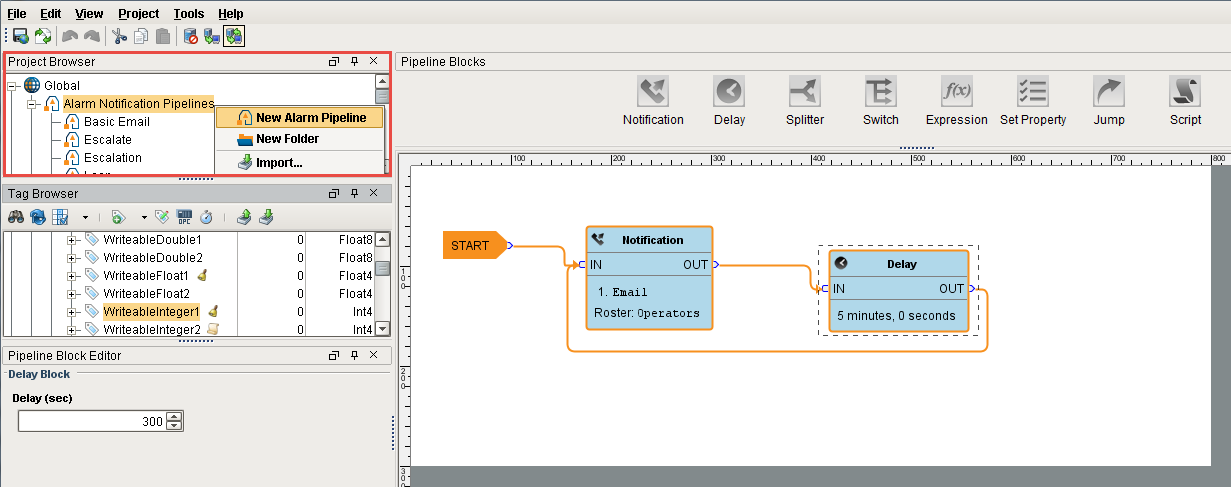
Every pipeline has a Start Block. All alarms are configured to go directly into the Start Block when an alarm becomes Active, Cleared or Acknowledged.
In this example, we have a configured alarm and a pipeline called Basic Email. Let’s configure the specific alarm to the Basic Email pipeline.
-
Click on your tag, open the Alarming section of the Tag Editor and click on the 'High Alarm.'
-
In the Alarm Mode Settings, scroll down to the Notification section and select the 'Email Basic' pipeline from the dropdown list.
-
Click OK.
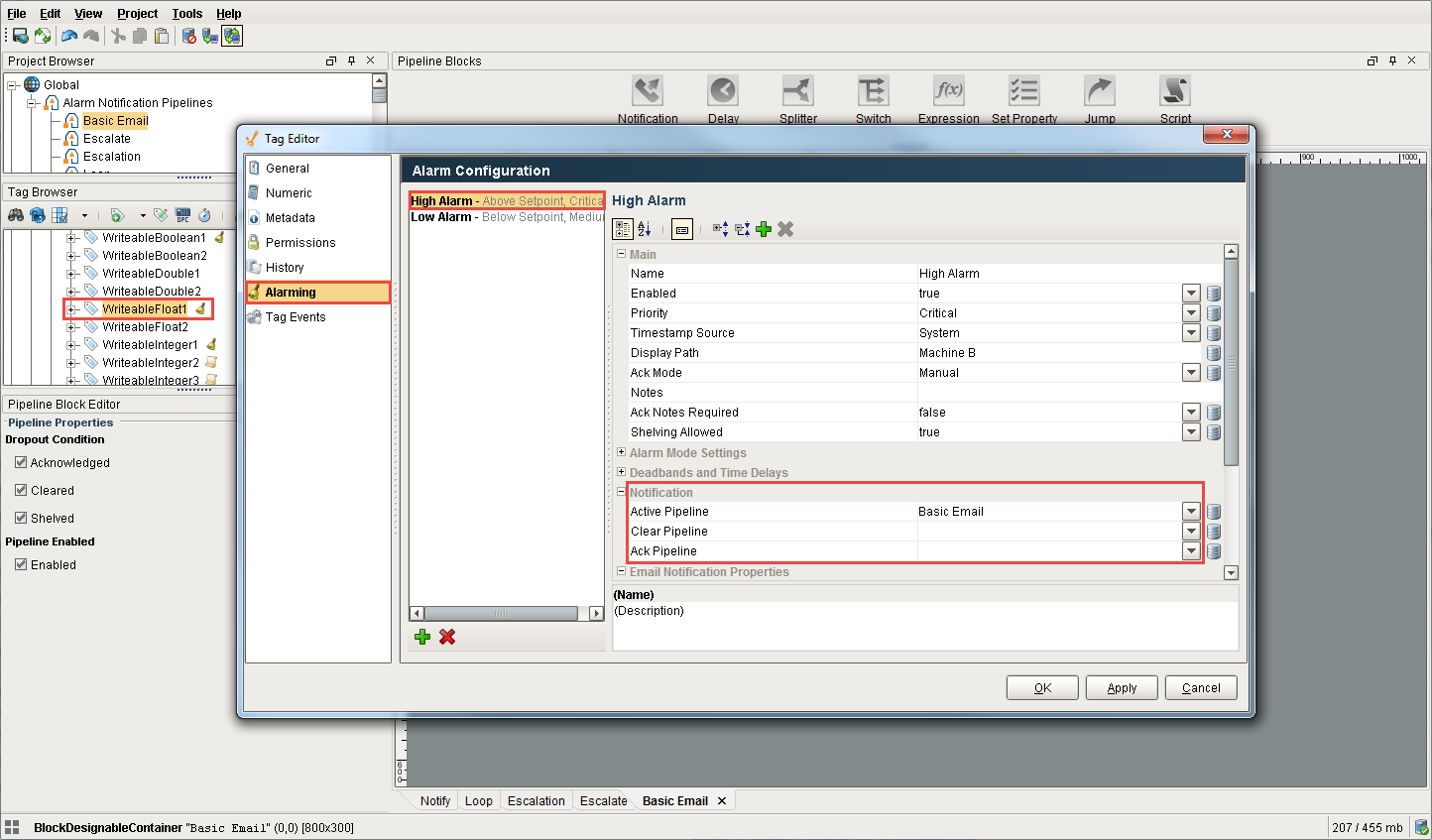
In this particular example, when the High Alarm becomes Active, it goes directly to the Start Block of the Basic Email pipeline then into the Notification Block where it notifies the roster called Operators using the Email notification profile. From there, the alarm moves to the Delay Block and waits 5 minutes to see if the operators acknowledge the alarm or the alarm becomes cleared.
When the alarm is cleared or acknowledged, it drops out of the pipeline. After 5 minutes, if the alarm is still active, it notifies the Operators again. This alarm will continue to loop around in the pipeline as long as it doesn't meet one of the dropout conditions. As soon as the alarm becomes cleared or acknowledged, it drops out of the Basic Email pipeline.
The next time the alarm goes active, it goes to the Start Block and kicks off the Basic Email pipeline again.
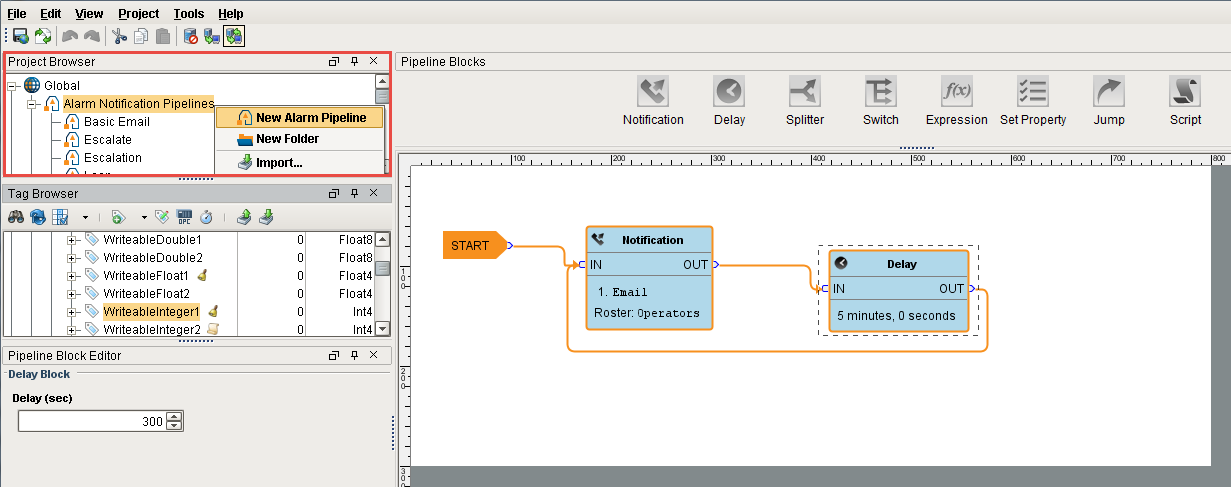
You can use the various pipeline blocks to determine the logic you want to use to notify people of an alarm. Alarm pipelines can be simple or complex based on your business process requirements.