Basic Easy Chart
The Easy Chart component allows you to make powerful and runtime-configurab le timeseries charts/graphs from the Tag Historian data.
Creating a Tag History Graph
You can see the tag history data, by creating a graph. Your graph can include subplots, axes, and a moving average pen. You can view the runtime data in realtime or historical mode.
To create a tag history graph
-
Open Main Window 2, from the Charts tab of the Component Palette, drag in the Easy Chart component.

We can add the tags to the graph the same way we created the status and control windows, that is, through drag and drop.
-
Drag all the Sine tags from Tags Browser to the graph.
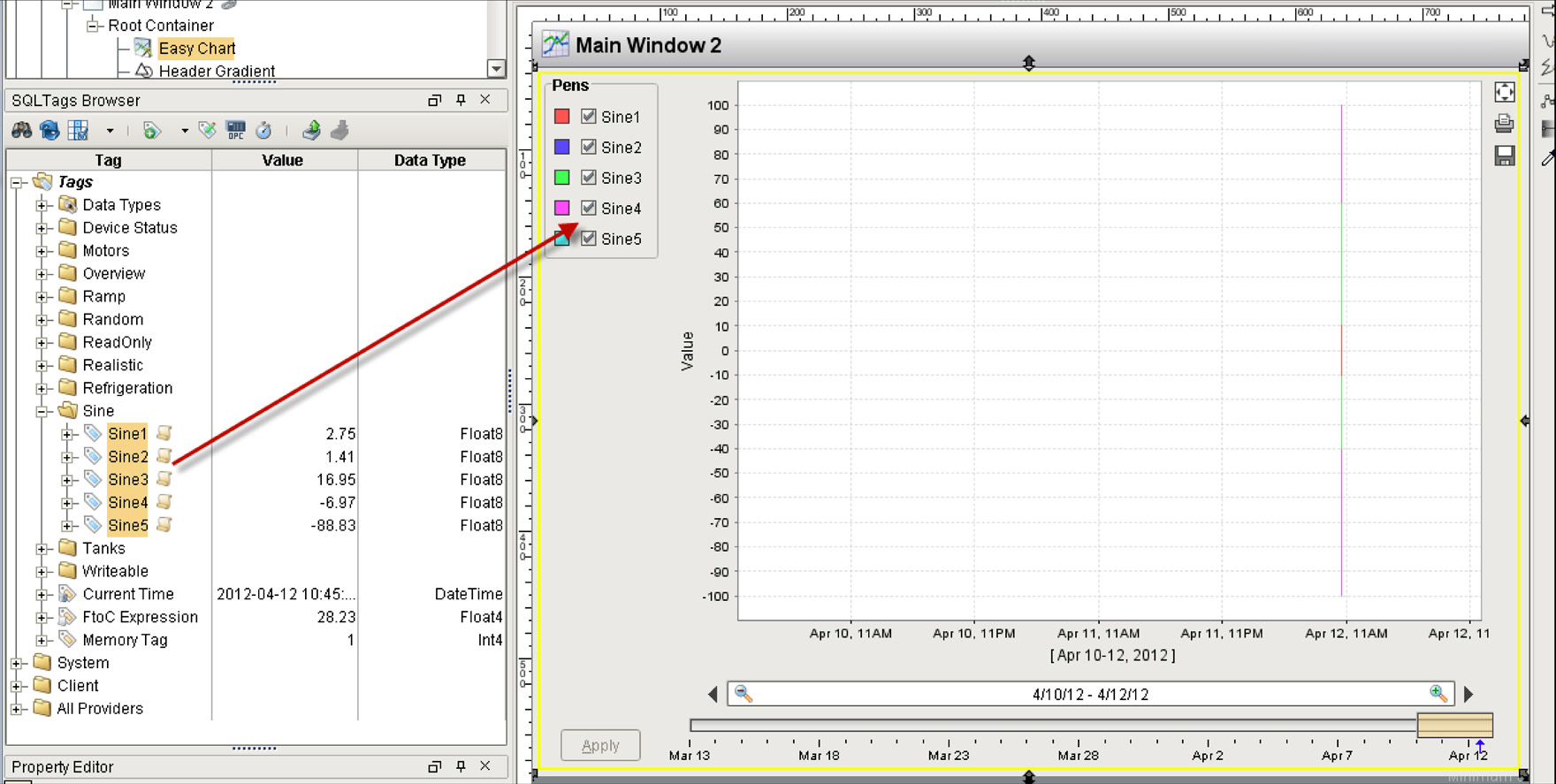
The tags are displayed on Main Window 2 but because we have just started logging data, not much data shows up.
-
To show more data, set the Chart Mode property of Easy Chart to Realtime.

Basic Easy Chart
The step-by-step simple workflow...
After you Create a Graph and View Graphs in Clients, you have completed the "simple workflow", so Congratulations!