Making Ignition Gateway Backups
It is a good idea to create backups anytime you make changes to Ignition. You can create an Ignition backup in two different ways:
-
From the Gateway webpage
-
From the Gateway Control Utility (GCU)
To create a backup from the Gateway Webpage
-
Go to the Configure section of the Gateway webpage.
-
Click on System > Backup/Restore.
The System Backup/Restore page is displayed. -
Click the Download Backup button.
This downloads a .gwbk file to your local file system, which includes everything in Gateway, that is, all projects, security profiles, database connections, and configuration but not the modules and the data that is in the database (you can backup the database separately).
By default, the .gwbk is saved in the Downloads folder.
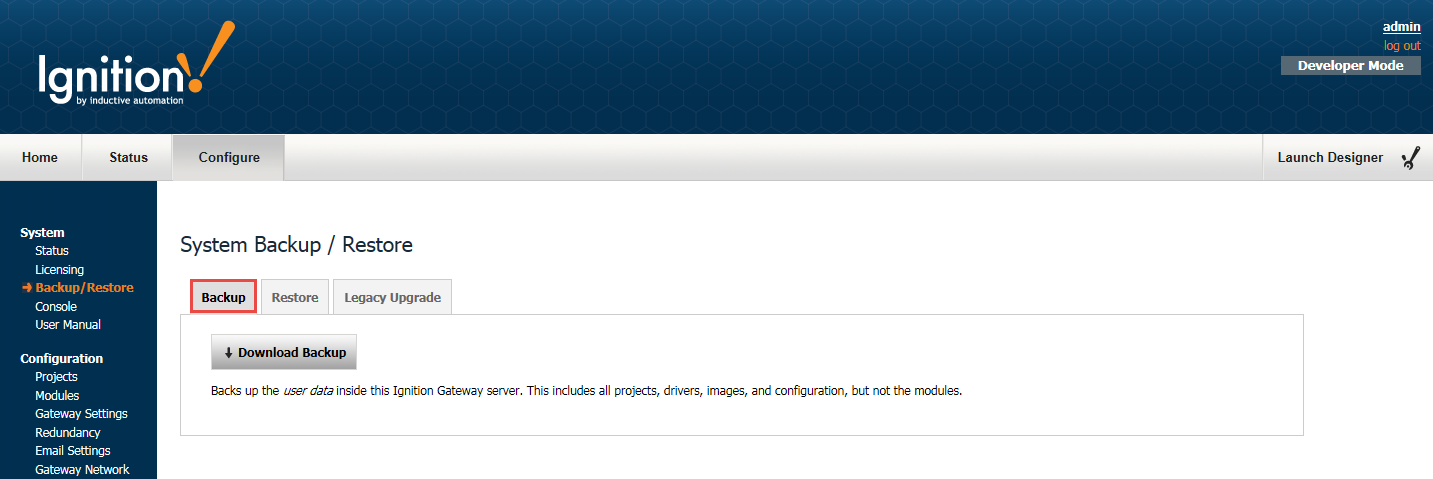
To create a backup from the Gateway Control Utility (GCU)
Once you have the GCU window up, click on Gateway Backup to create the .gwbk file.
Note: You can only access GCU and make the backup file ONLY from the same machine that Gateway is installed on.
