Previewing the Project
Preview the project by testing and interacting with the screens in the Designer before deployment.
Preview Mode
The window workspace operates in two distinct modes: design mode and preview mode. You can switch between these modes with the play/stop buttons in the toolbar or the Project > Preview Mode menu item. You can also use the F5 key to toggle between the two modes.
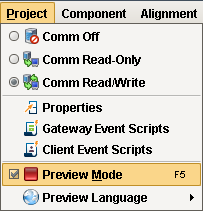
In design mode, your mouse is used to manipulate components in a window. You can select, drag, and resize them. You can alter data bindings and event script configuration. Data bindings are active in design mode, but event handlers are not.
In preview mode, you are interacting with a "live" version of the window. Property bindings and event handlers will run, just like in the Client.
Preview mode is useful for a quick check of the operation of a window, but it becomes cumbersome when trying to test a whole project. For that, we recommend having a launched Client up as well, and doing testing in the true Client. You can quickly launch a client in one of the three launch modes via the Tools > Launch Project menu.
