Setting Client Minimum Size
Typically, a Vision Client is designed to run on multiple different resolutions and different sizes of monitors. The various component layout features help design dynamic screens, but sometimes you need to set a lower bound as to how small you'll allow the client's usable area to shrink so that the content remains readable. This is done with the Minimum Size settings, which by default it is set to 800X600.
You can see the Minimum Size settings visually in the Designer as lines on the Vision workspace. Whenever the usable space shrinks smaller than these bounds, scrollbars will appear, capping the width and height to these minimums. This defaults to 800x600 is shown as a square that says Minimum size on the right corner.
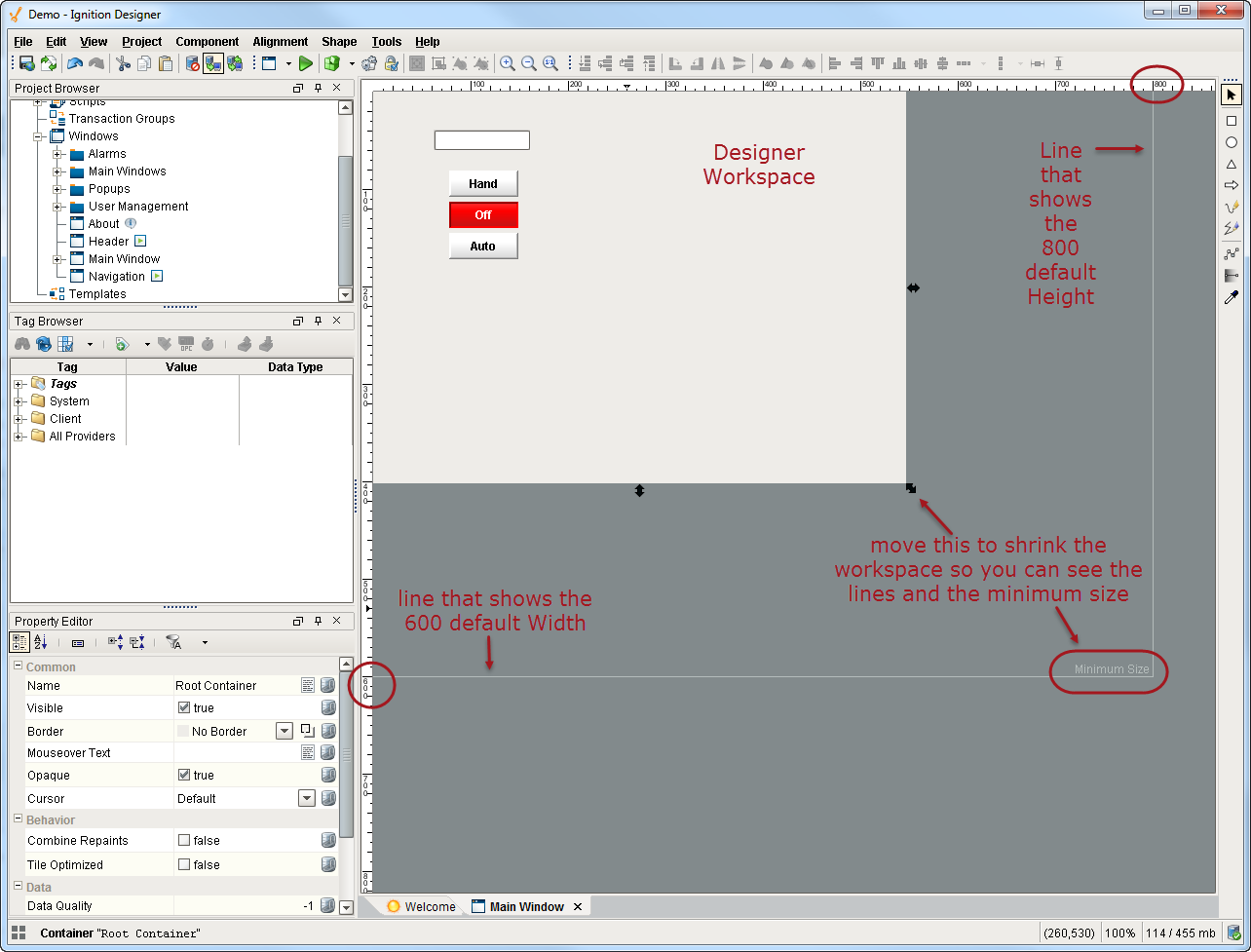
To set the Clients minimum size
-
In Designer, go to Project > Properties.
The Project Properties window is displayed. -
Go to the Client > User Interface page.
You can see the Minimum Size defaults are set to 800X600.
These values set the minimum size for the client workspace. If client is made to be narrower than this value, scroll bar will appear.