Tank Cutaway
Here is an example of how to cut out a shape on a tank (SVG) and use a level indicator to create a custom tank.
Symbol Factory Example: Using Cutouts on Tanks
The symbols in the Tank Cutaways category work well when combined with the symbols in the Tank. Use the following technique to make a dynamic cutaway tank display:
-
Drag a tank and a cutaway symbol onto the window.
-
Align the cutaway symbol on the tank where you'd like the cutaway to be placed.
-
Select the tank symbol, and then select the cutaway while holding CTRL to select both symbols.
-
Press the Difference button (
 ) to use the cutaway symbol to (you guessed it!) cut away that area out of the tank.
) to use the cutaway symbol to (you guessed it!) cut away that area out of the tank. -
Place a Level Indicator component on the area removed by the cutaway.
-
Push the Level Indicator below the tank, and bind it to a SQL tag to create a dynamic display.
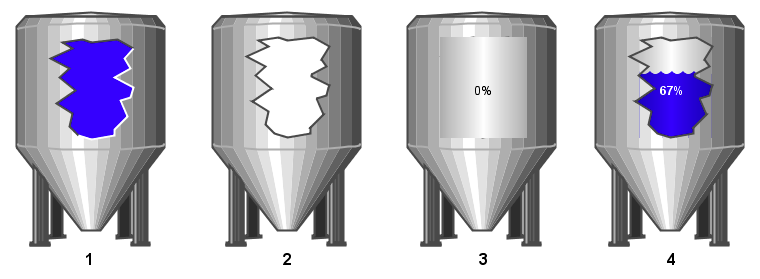
Dynamic cutaways are easy with vector-based symbols